2FA for Wordpress
/https://siu.edu/search-results.php
Last Updated: Dec 18, 2024, 03:10 PM
WordPress administrative users now are required to use the 2FA authentication process to access their website. Instructions for this are below.
2FA is only needed for users with the "administrator" account. All others do not need to go through this process.
Administrators must use their @SIU.edu email address or you will not be able to login.
NEED HELP WITH 2FA?
If you have problems with the 2FA application, please contact the IT Help Desk at 618-453-5155 or email salukitech@siu.edu
Instructions
**You will need to download the Microsoft (MS) Authenticator Application to your phone if you do not already have it. **
- When you log in to your WordPress account with your credentials, you will be prompted to set up 2FA as below.
2. Click on NEXT STEP
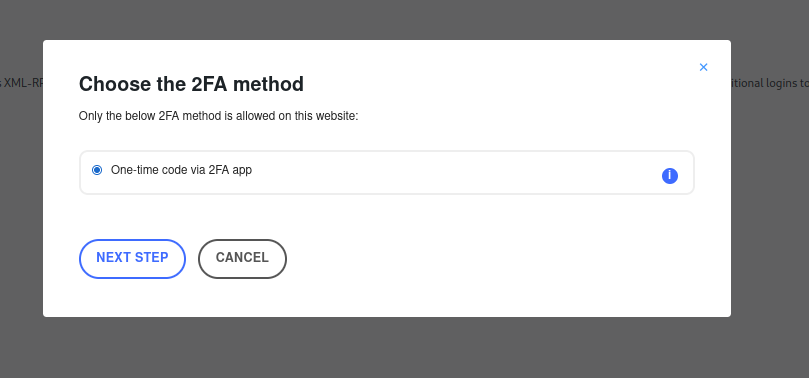
3. Click on I’M READY
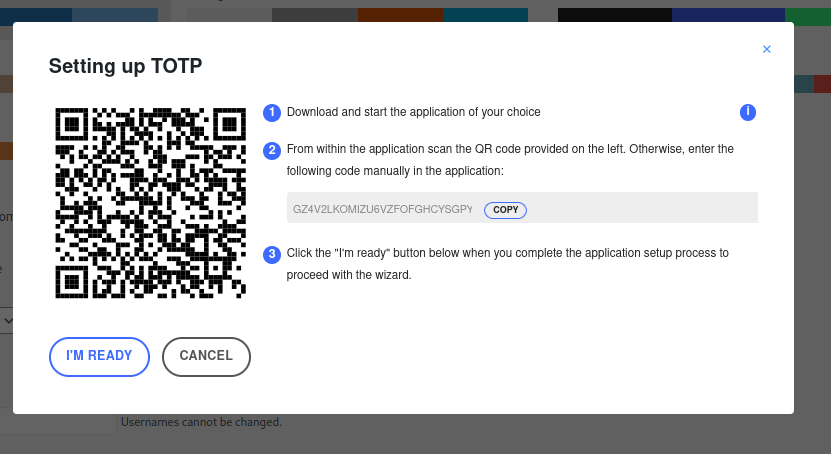
4. Open your Microsoft (MS) Authenticator Application on your phone or download from your respective application store.
5. Click on ‘+’ symbol. navigate to work or school account then click.
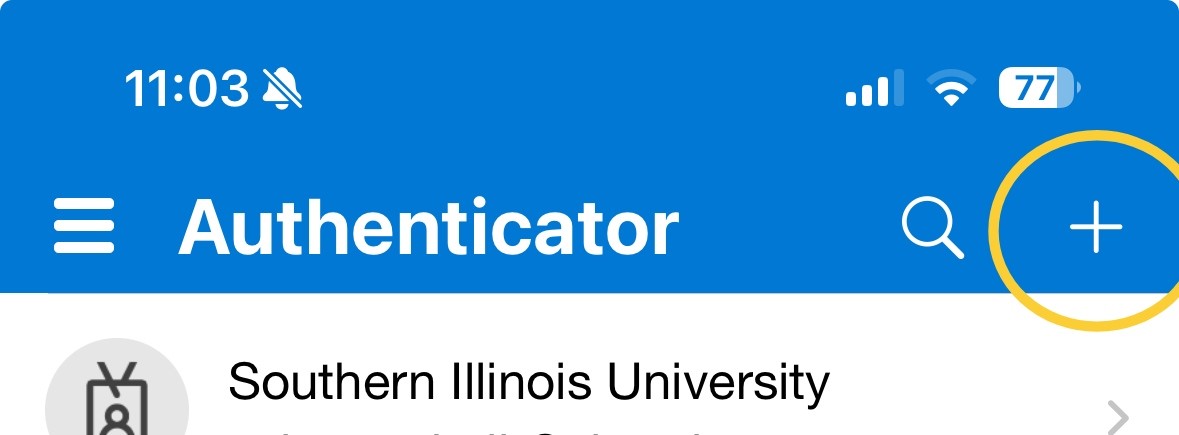
6. Select Work or school account as the account type.
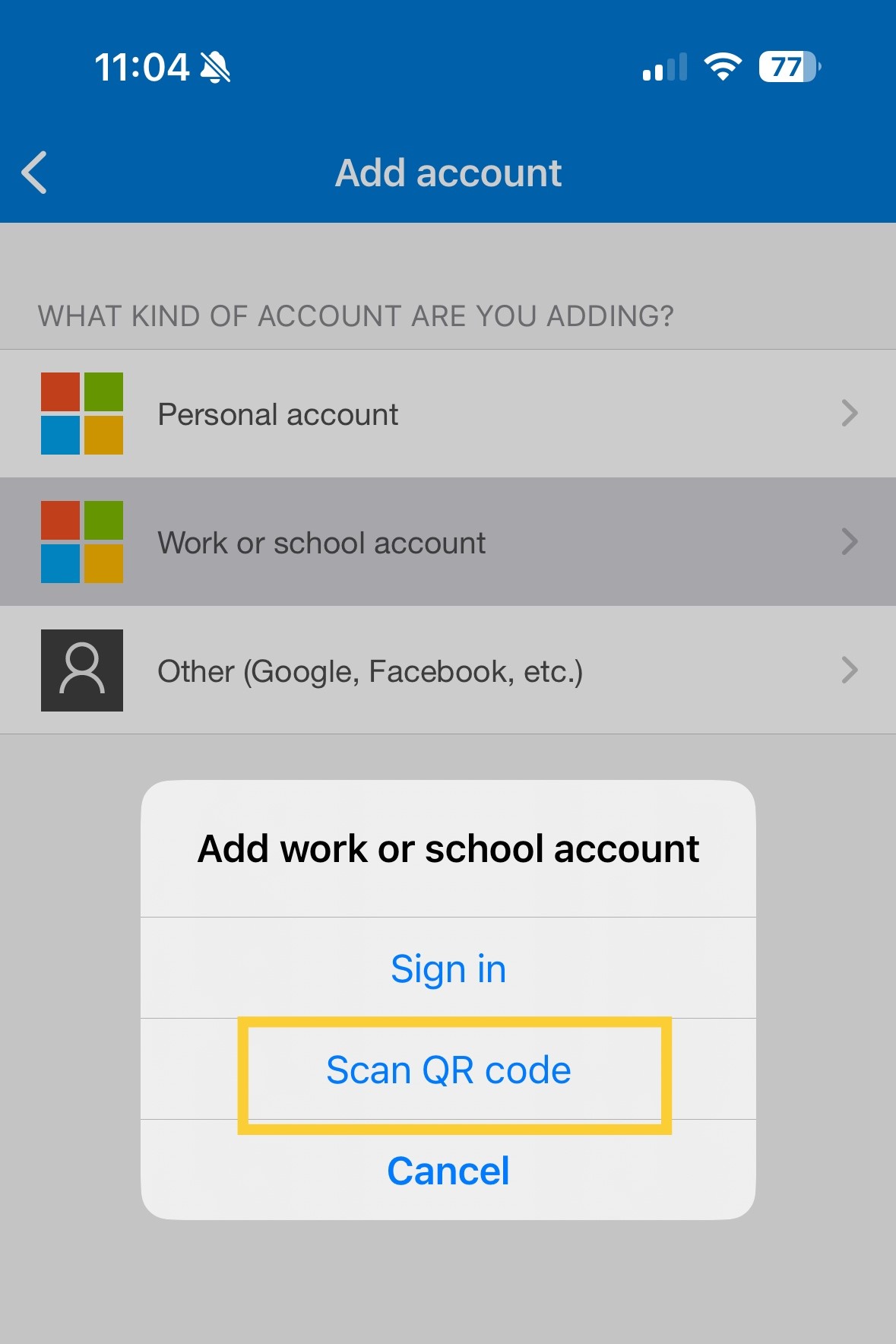
7. Choose the QR code option and scan the QR code on the WordPress page.
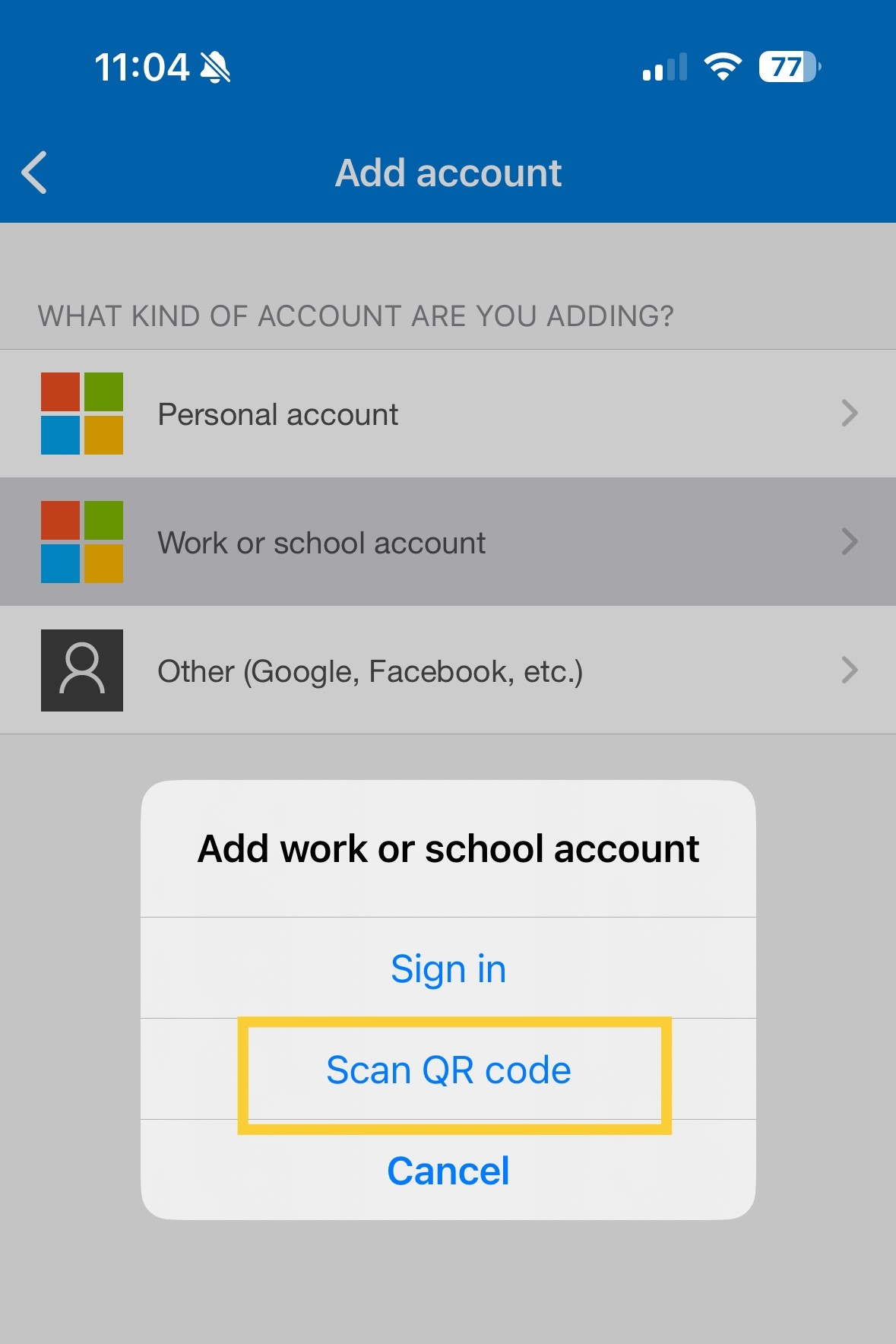
8. Please enter the code shown in MS Authenticator Application.
9. Click on VALIDATE & SAVE
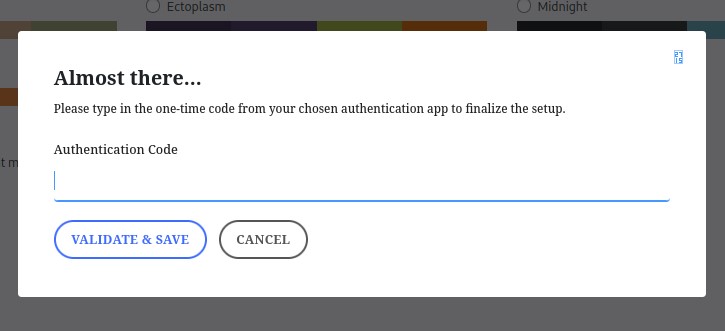
10. Choose either way to finish the process.
Ex: Click on I’LL GENERATE THEM LATER
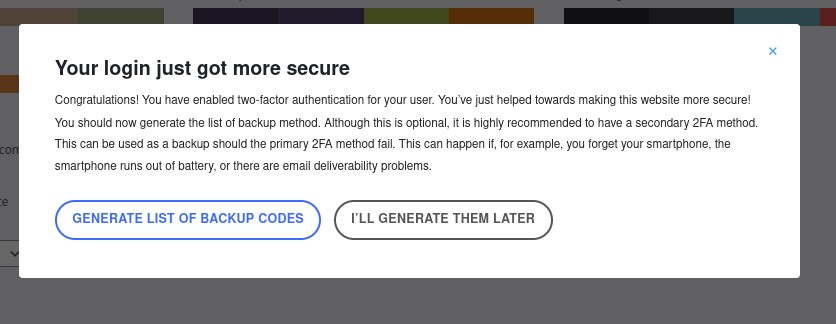
11. Now you are ready to use 2FA for your WordPress account by logging out.
1. Login to your WordPress administrative account.
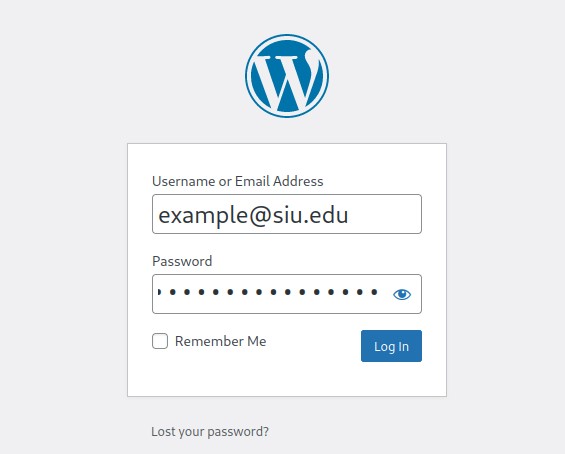
2. A window will pop up prompting for the 2FA code.
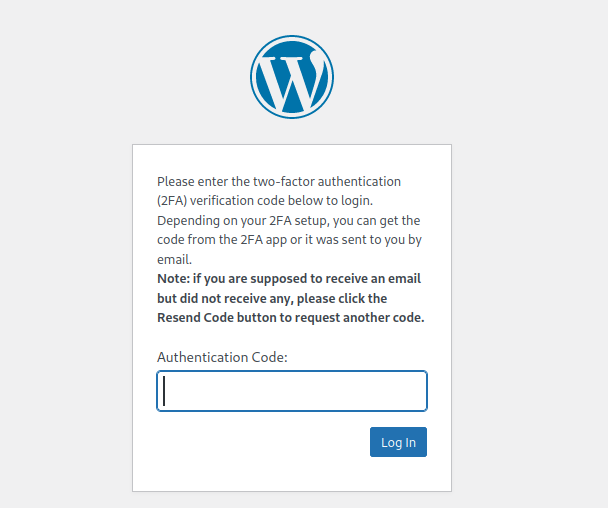
3. Open your MS Authenticator application and look for the code. Authenticator prompts a new code every 30 seconds.
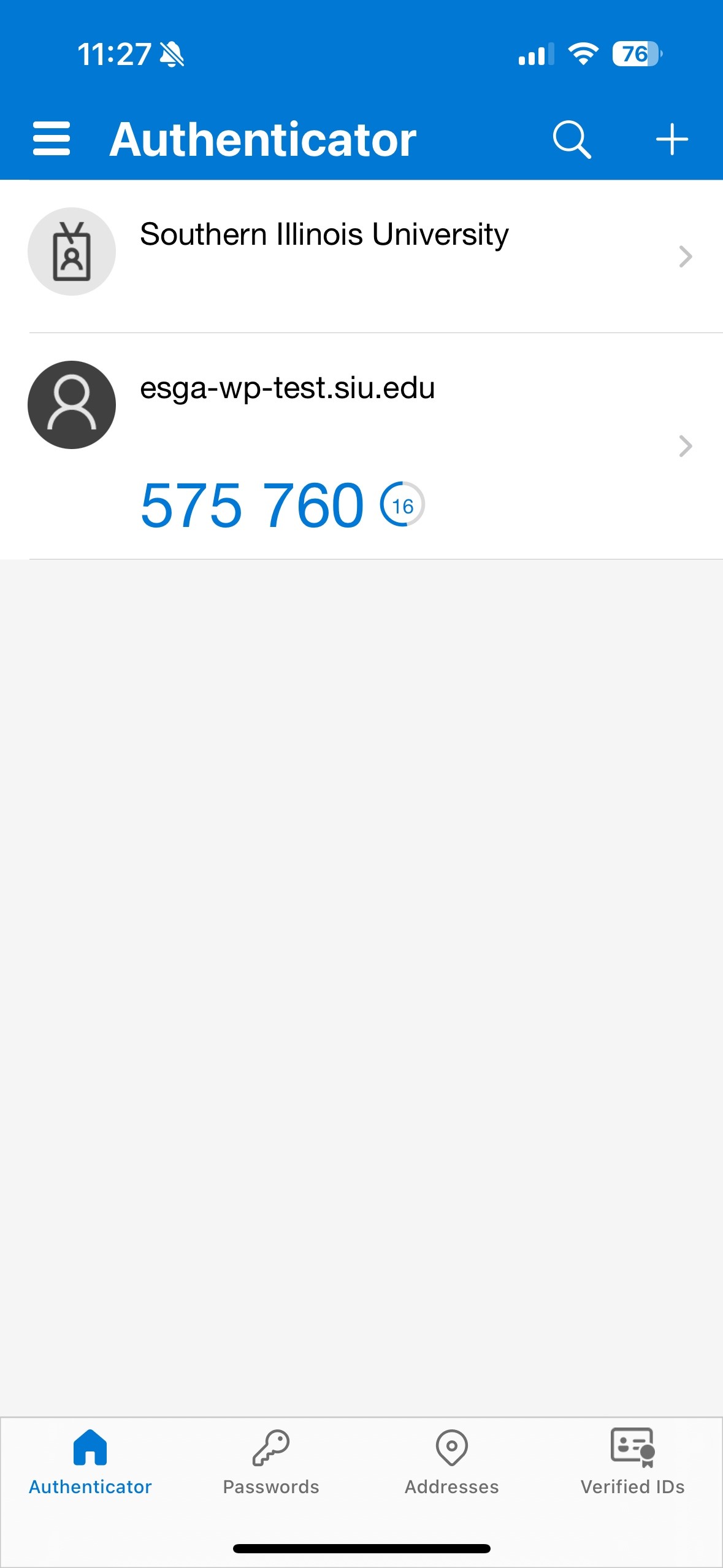
4. Enter the code shown in MS Authenticator into the 2FA prompt as shown in below picture.
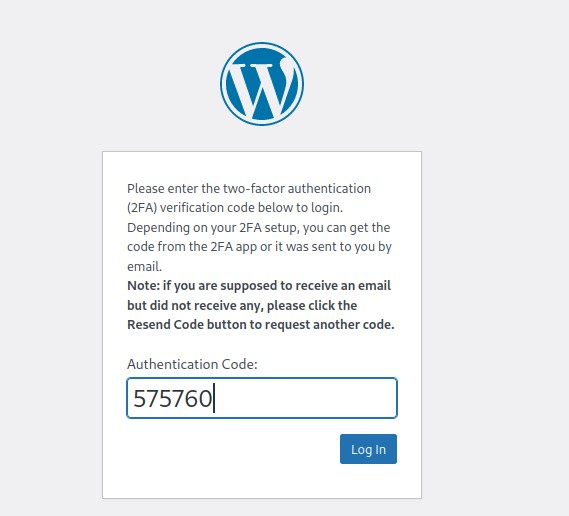
5. Click on login.