Dashboard, Recycle Bin, And Other Basics
/https://siu.edu/search-results.php
Last Updated: Nov 08, 2024, 11:45 AM
Dashboard
The Dashboard is located within the Home area and shows a set of customizable widgets. Widgets can be added to the dashboard by clicking the “Add Widget” button in the top left box of the dashboard. For more information on widgets, see “Widgets” below.
Site Chooser
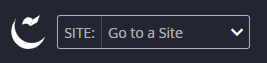
A Site Chooser drop-down will be displayed at the top left of the browser window allowing you to easily switch between the Dashboard Area and the site you wish to edit. You can also find shared images, blocks, and any other sites you may have access to here.
Site Content
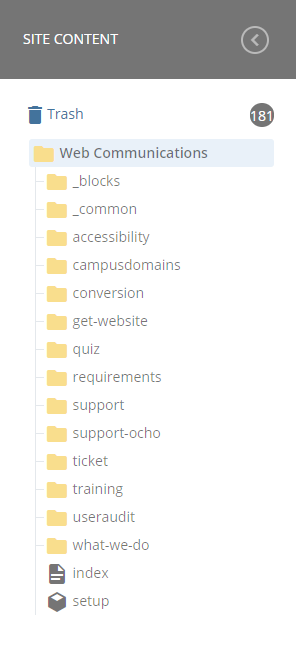
Once you choose your site, the Site Content will be displayed along the left side of the page. The Site Content will show all folders, pages, files, and blocks in your site. Clicking on a folder will open and expand it, revealing the files, pages, or subfolders inside. At the top of the Site Content, you will see your main folder, which is named the same as your site. This will hold all folders and files for your site.
The Site Content’s organization will be directly reflected in your site's navigation, so maintaining an organized structure is very important.
Trash
Above your site content is the Trash. The trash will hold any deleted items from the site for 30 days. Within the 30 days after deletion, you are able to restore the deleted asset. After 30 days, the asset will be deleted permanently.
Widget
Widgets can be used to keep tabs on different assets, quickly pick up work where you left off, and provide a general overview of your site’s needs. They are user-configurable, allowing you to add as many or as few as you want to your dashboard. They are detailed below:
- Analytics - Pageviews: An overview of total number of pages viewed on your website. Note: repeated views of a single page are counted.
- Analytics - Unique Visitors: An overview of unique visitors to your website over the course of a specified time period.
- Link Checker: Summary of the Link Checker report
- My Content: An overview of the My Content area.
- My Sites: A list of your recent sites and default site.
- My Upcoming Tasks: A list of upcoming tasks currently assigned to you.
- New Content: Convenient shortcuts to new content wizards and a configurable starting page.
- Notifications: A list of unread notifications.
- Stale Content: An overview of assets that have not been modified recently.
- Content to Review: An overview of assets needing review.